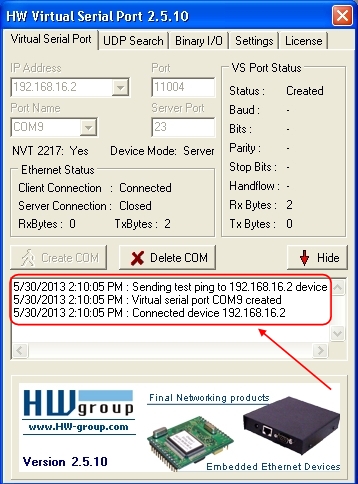Source Website:
http://jitendrahelp.blogspot.sg/2010/05/hw-vsp3-virtual-serial-port-hw-vsp-is.html
http://forum.gsmhosting.com/vbb/f770/how-connect-motorola-driod-cdma-work-shop-1610292/ - (How to connect motorola driod with cdma work shop)
Connect the Motorola mobile phone to PC via USB
The mobile phone should be in "BERBUG" mode. Windows should install a networking driver for the phone. If a command prompt is opened and “adb devices” is typed, the android devices attached are listed, eg. “000000A6F2C7E0”.
http://jitendrahelp.blogspot.sg/2010/05/hw-vsp3-virtual-serial-port-hw-vsp-is.html
http://forum.gsmhosting.com/vbb/f770/how-connect-motorola-driod-cdma-work-shop-1610292/ - (How to connect motorola driod with cdma work shop)
Connect the Motorola mobile phone to PC via USB
The mobile phone should be in "BERBUG" mode. Windows should install a networking driver for the phone. If a command prompt is opened and “adb devices” is typed, the android devices attached are listed, eg. “000000A6F2C7E0”.
If "ipconfig /all" is typed, the network adapter named "Motorola USB Networking Driver" is displayed. The IP address will generally be 192.168.16.1.
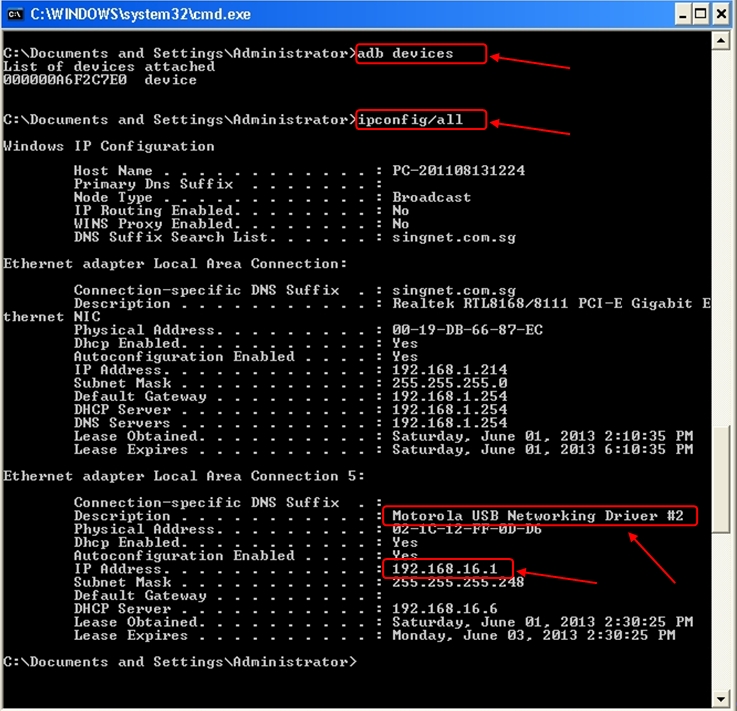
PHOTO: Network adapter named "Motorola USB Networking Driver" with IP address 192.168.16.1
To find out which COM Port to create, at the PC:
Press WIN button+ R> Run command: sysdm.cpl> System properties> Hardware Tab> Device Manager > Ports (Com and LPT)> Motorola USB Diagnostic Port (COM9)
COM9 is the port to create for the communication. This port number is different for different connections.
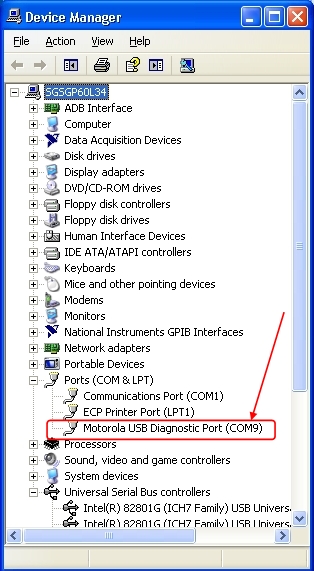
PHOTO: The Motorola Mobile Phone connected to the USB is detected by the device manager as COM9.
http://3.bp.blogspot.com/-kmxkAI9AeoQ/Uanxsd7zGGI/AAAAAAAAXMc/zHOJdS7ZASw/s1600/Device+Manager+Shows+Motorola+USB+Diagnostic+Port+%28COM9%29.jpg
With the networking driver installed, launch the HW Virtual Serial Port 2.5.10 application and fill in the following:
IP address: 192.168.16.2 (IP Address of Motorola Phone Portal)
Port: 11004
Port Name: COM9 (Obtained from the [Ports (Com and LPT) of Device Manager]
Server Port: 23
Activate the “Create COM” button to start creating the virtual serial port.
PHOTO: HW Virtual Serial Port 2.5.10 and the required information entered before creating the Virtual COM.
http://2.bp.blogspot.com/-AwbHWMcVoTY/Uan55CZl7oI/AAAAAAAAXN0/nZEiVTCdvMY/s1600/HW+Virtual+Serial+Port+2.5.10+-+Pre+Opening+HyperTerminal+-+1.jpg
HW Virtual Serial Port 2.5.10, checks the ADB (Android Debug Bridge) device, which in this case is the Motorola Mobile Phone, by sending a test ping to IP address 192.168.16.2. Upon successfully finding the Mobile Phone, it creates the Virtual serial port COM9 and connects it to the PC.
http://2.bp.blogspot.com/-AwbHWMcVoTY/Uan55CZl7oI/AAAAAAAAXN0/nZEiVTCdvMY/s1600/HW+Virtual+Serial+Port+2.5.10+-+Pre+Opening+HyperTerminal+-+1.jpg
HW Virtual Serial Port 2.5.10, checks the ADB (Android Debug Bridge) device, which in this case is the Motorola Mobile Phone, by sending a test ping to IP address 192.168.16.2. Upon successfully finding the Mobile Phone, it creates the Virtual serial port COM9 and connects it to the PC.
PHOTO: HW Virtual Serial Port 2.5.10, Checks, Creates, and Connects COM9 to the PC.
http://3.bp.blogspot.com/-XyW6g3WNLhA/UanxsUnFH3I/AAAAAAAAXMg/4wl8zgkyPOA/s1600/HW+Virtual+Serial+Port+2.5.10+-+creates+the+Virtual+COM.jpg
Launch the Microsoft application ”HyperTerminal” located in the Accessories Menu.
Start Menu > All Program > Accessories > Communications > HyperTerminal.
![,HyperTerminal, is located in the Accessories Menu]()
PHOTO:”HyperTerminal” is located in the Accessories Menu
http://4.bp.blogspot.com/-LygjjkGuXxI/UanxuD06WGI/AAAAAAAAXNU/boyly87ozK8/s1600/Where+to+find+HyperTerminal+in+Windows+XP-1.jpg
When HyperTerminal is launched, a name for the new connection is needed. Just enter any name, for example, “123”. Activate the “OK” button.
http://3.bp.blogspot.com/-XyW6g3WNLhA/UanxsUnFH3I/AAAAAAAAXMg/4wl8zgkyPOA/s1600/HW+Virtual+Serial+Port+2.5.10+-+creates+the+Virtual+COM.jpg
Launch the Microsoft application ”HyperTerminal” located in the Accessories Menu.
Start Menu > All Program > Accessories > Communications > HyperTerminal.

PHOTO:”HyperTerminal” is located in the Accessories Menu
http://4.bp.blogspot.com/-LygjjkGuXxI/UanxuD06WGI/AAAAAAAAXNU/boyly87ozK8/s1600/Where+to+find+HyperTerminal+in+Windows+XP-1.jpg
When HyperTerminal is launched, a name for the new connection is needed. Just enter any name, for example, “123”. Activate the “OK” button.
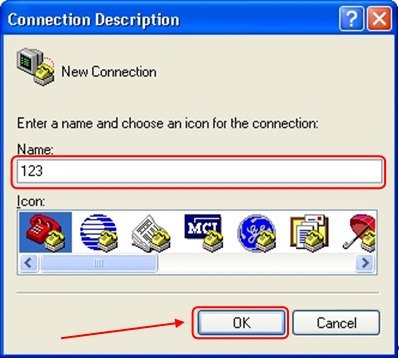
PHOTO: Enter a name for the connection, for example, “123” and press “OK”.
http://3.bp.blogspot.com/-oSwDEudCyU8/UanxtoEPM3I/AAAAAAAAXNI/1ab6xlZYS9E/s1600/HyperTerminal+-+%27Connection+Description%27.jpg
The Port to connect to is enter next, for example, COM9. Press “OK” to proceed.
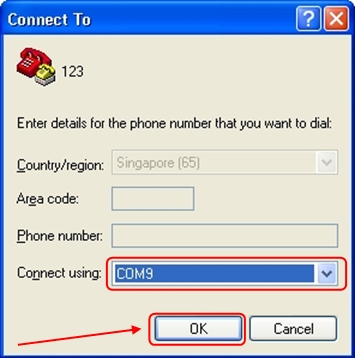
PHOTO: COM9 is the port to connect.
http://1.bp.blogspot.com/-83ZjzCyCkl8/UanxtTbfOtI/AAAAAAAAXM4/VXFHRkcva8c/s1600/HyperTerminal+-+%27Connect+To%27.jpg
Select "115200" bits per second, and "None" for Flow Control. Then press “OK” to continue.
http://1.bp.blogspot.com/-83ZjzCyCkl8/UanxtTbfOtI/AAAAAAAAXM4/VXFHRkcva8c/s1600/HyperTerminal+-+%27Connect+To%27.jpg
Select "115200" bits per second, and "None" for Flow Control. Then press “OK” to continue.
PHOTO: Select "115200" bits per second, and "None" for Flow Control before pressing “OK” button.
http://2.bp.blogspot.com/-G_OHy29Dsv0/UanxtGWuv_I/AAAAAAAAXM8/nIT4SleHN0s/s1600/HyperTerminal+-+%27COM+Properties%27.jpg
HyperTerminal Command Pad
http://2.bp.blogspot.com/-G_OHy29Dsv0/UanxtGWuv_I/AAAAAAAAXM8/nIT4SleHN0s/s1600/HyperTerminal+-+%27COM+Properties%27.jpg
HyperTerminal Command Pad
The HyperTerminal Command Pad appears. Press the “Enter” key at the keyboard a few times before the "BERBUG>" command prompt appears. Type in the command “phone” and the response from the mobile phone is “PHONE: BERBUG”.
To test the GPS of the iDEN phone (in BERBUG mode), type in the command:
“gps sta 255”
To test the GPS of the iDEN phone (in BERBUG mode), type in the command:
“gps sta 255”
The 1st response could be “Invalid character”. Subsequently the same command will produce a “PASSED”.
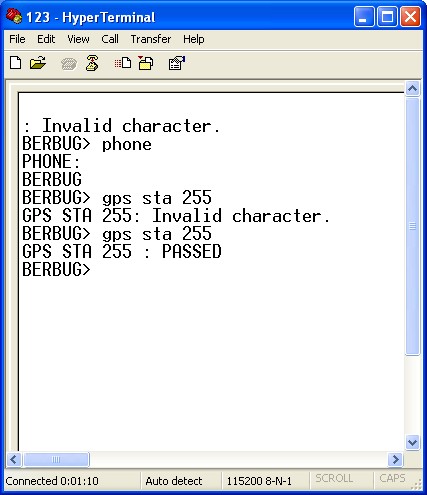
PHOTO: Communication with the mobile phone at the PC using HyperTerminal.
http://3.bp.blogspot.com/-PLVbINKEcc4/UanxtziCFdI/AAAAAAAAXNM/pHNxfSmqprs/s1600/HyperTerminal+Communication.jpg
PHOTO: The HW Virtual Serial Port displays the log of messages while communication between the Mobile Phone and the PC is in progress.
http://4.bp.blogspot.com/-jAwLMKVbDBs/UanxtMs1_mI/AAAAAAAAXM0/tle5FU8Pzvg/s1600/HW+Virtual+Serial+Port+2.5.10+with+log+msg.jpg
Sample of the logging:
5/30/2013 5:08:40 PM : Sending test ping to 192.168.16.2 device
5/30/2013 5:08:41 PM : Virtual serial port COM9 created
5/30/2013 5:08:41 PM : Connected device 192.168.16.2
5/30/2013 5:09:28 PM : Keep connection message sent
5/30/2013 5:09:36 PM : Virtual serial port COM9 opened
5/30/2013 5:09:36 PM : Virtual port control options set 8N1
5/30/2013 5:09:36 PM : Write parity to the remote device
5/30/2013 5:09:36 PM : Write stopbits to the remote device
5/30/2013 5:09:36 PM : Write datasize to the remote device
5/30/2013 5:09:36 PM : Virtual port handshake set NONE
5/30/2013 5:09:36 PM : Write handshake to the remote device
5/30/2013 5:09:36 PM : Virtual port baudrate set 115200 Bd
5/30/2013 5:09:36 PM : Write baudrate to the remote device
5/30/2013 5:09:36 PM : Virtual port control options set 8N1
5/30/2013 5:09:36 PM : Write parity to the remote device
5/30/2013 5:09:36 PM : Write stopbits to the remote device
5/30/2013 5:09:36 PM : Write datasize to the remote device
5/30/2013 5:10:15 PM : Keep connection message sent
Reference
http://4.bp.blogspot.com/-jAwLMKVbDBs/UanxtMs1_mI/AAAAAAAAXM0/tle5FU8Pzvg/s1600/HW+Virtual+Serial+Port+2.5.10+with+log+msg.jpg
Sample of the logging:
5/30/2013 5:08:40 PM : Sending test ping to 192.168.16.2 device
5/30/2013 5:08:41 PM : Virtual serial port COM9 created
5/30/2013 5:08:41 PM : Connected device 192.168.16.2
5/30/2013 5:09:28 PM : Keep connection message sent
5/30/2013 5:09:36 PM : Virtual serial port COM9 opened
5/30/2013 5:09:36 PM : Virtual port control options set 8N1
5/30/2013 5:09:36 PM : Write parity to the remote device
5/30/2013 5:09:36 PM : Write stopbits to the remote device
5/30/2013 5:09:36 PM : Write datasize to the remote device
5/30/2013 5:09:36 PM : Virtual port handshake set NONE
5/30/2013 5:09:36 PM : Write handshake to the remote device
5/30/2013 5:09:36 PM : Virtual port baudrate set 115200 Bd
5/30/2013 5:09:36 PM : Write baudrate to the remote device
5/30/2013 5:09:36 PM : Virtual port control options set 8N1
5/30/2013 5:09:36 PM : Write parity to the remote device
5/30/2013 5:09:36 PM : Write stopbits to the remote device
5/30/2013 5:09:36 PM : Write datasize to the remote device
5/30/2013 5:10:15 PM : Keep connection message sent
Reference
- http://jitendrahelp.blogspot.sg/2010/05/hw-vsp3-virtual-serial-port-hw-vsp-is.html
- http://forum.gsmhosting.com/vbb/f770/how-connect-motorola-driod-cdma-work-shop-1610292/ - (How to connect motorola driod with cdma work shop)